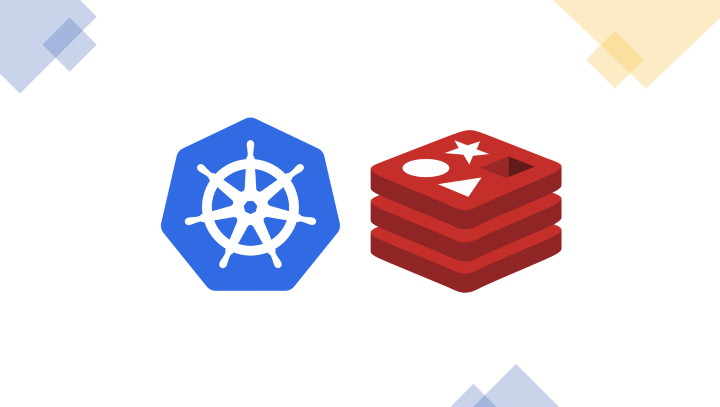Last updated on November 22, 2023
Helm provides a quick way of setting up a Redis cluster using a pre-made Helm chart.
1. Add the Helm repository containing the Redis chart you wish to install.I will use for this tutorial bitnami repo.
helm repo add bitnami https://charts.bitnami.com/bitnami2. Update local Helm repositories.
helm repo update3. Use helm install to install the chart. The basic command is as follows:
helm install my-release bitnami/redis4. Export the Redis password as an environment variable.
export REDIS_PASSWORD=$(kubectl get secret --namespace default redis-test -o jsonpath="{.data.redis-password}" | base64 --decode)You can check it then with echo $REDIS_PASSWORD
That’s all, helm chart installed, but all pods are in Pending status?
In my case there was no Persistent volumes created so I needed to create it manually.
Create file pv.yaml and paste the content below:
apiVersion: v1
kind: PersistentVolume
metadata:
name: redis-data-redis-master0
spec:
capacity:
storage: 8Gi
accessModes:
- ReadWriteOnce
hostPath:
path: "/storage/data-master0"
---
apiVersion: v1
kind: PersistentVolume
metadata:
name: redis-data-redis-replicas0
spec:
capacity:
storage: 8Gi
accessModes:
- ReadWriteOnce
hostPath:
path: "/storage/data-replicas0"Now lets create persistent volume:
kubectl apply -f pv.yamlWait a bit and check if everything is working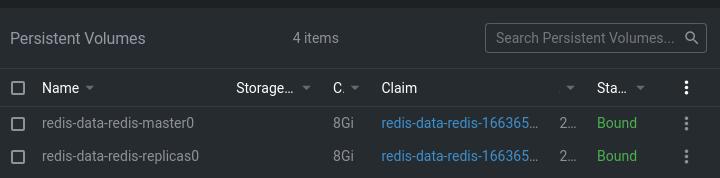
or with the command
kubectl get pv
**If you want to disable password authentication
helm upgrade redis-1669709819 bitnami/redis --set auth.enabled=falseAs a bonus let’s deploy Redis commander
redis commander is a redis web management tool written in node.js
Create redis-commander.yaml file and paste the content below:
---
apiVersion: apps/v1
kind: Deployment
metadata:
name: redis-commander
annotations:
container.apparmor.security.beta.kubernetes.io/redis-commander: runtime/default
container.security.alpha.kubernetes.io/redis-commander: runtime/default
spec:
replicas: 1
selector:
matchLabels:
app: redis-commander
template:
metadata:
labels:
app: redis-commander
tier: backend
spec:
automountServiceAccountToken: false
containers:
- name: redis-commander
image: rediscommander/redis-commander
imagePullPolicy: Always
env:
- name: REDIS_HOST
value: "redis-1669709819-master"
- name: K8S_SIGTERM
value: "1"
ports:
- name: redis-commander
containerPort: 8081
livenessProbe:
httpGet:
path: /favicon.png
port: 8081
initialDelaySeconds: 10
timeoutSeconds: 5
# adapt to your needs base on data stored inside redis (number of keys and size of biggest keys)
# or comment out for less secure installation
resources:
limits:
cpu: "500m"
memory: "512M"
securityContext:
runAsNonRoot: true
readOnlyRootFilesystem: false
allowPrivilegeEscalation: false
capabilities:
drop:
- ALL
---
apiVersion: v1
kind: Service
metadata:
name: redis-commander
spec:
ports:
- port: 8081
targetPort: 8081
name: redis-commander
protocol: TCP
selector:
app: redis-commander
type: LoadBalancerNow create deployment
kubectl apply -f redis-commander.yamlNow you can access redis commander on port 8081